Servertest is written in the Perl computer language. In order to run, it requires a copy of the Perl language system which is not normally installed on computers running Microsoft Windows. There is a version of the program that bundles together the program and a Perl language system in one file. See the Executable Version for Microsoft Windows.
This page tells you how to run it as a normal Perl program on a Microsoft Windows system including installing a copy of Perl. It is oriented towards users with technical experience who are comfortable with installing a computer language system and running programs from the command line.
Here is a screen shot of the program running:
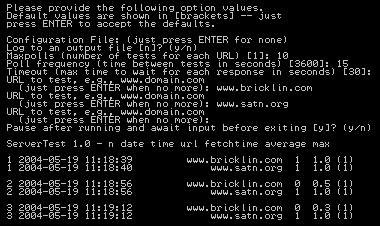
In addition to running interactively, with prompts for input, you can run it with command line options and configuration files.
The system requirements are: [For the Servertest program] Windows 95 and above, Internet connection, 30KB disk space, Perl language system. [For ActiveState Perl] 75MB disk space (for a typical install), Internet connection during initial download
Follow these instructions to install and run this version:
- If you don't already have Perl installed on your computer, download and install a copy of
ActiveState Perl from ActiveState.
It is available for free, or with a variety of additional
development tools for a fee.
Only the free basic system is needed to run this program.
Once you have Perl installed, then you can run Perl programs from the command line by executing "perl programname", or just by executing the ".pl" program directly. - Read the Software Garden License Agreement
to make sure that you understand the restrictions and rights that apply to this program.
Non-commercial use is free but there is a fee for commercial use and distribution.
Definitions of "Commercial Use" and instructions for payment can be found there.
If you do not agree to the license, do not download or use the program. You may not use or copy the program except under terms of the license. Payment for Commercial Use can be made through the Payment Page.
- Download the Normal Perl Version by clicking this link
to download a ZIP file with the program. Extract it into the directory
where you want the program (such as Program Files\Software Garden\Servertest).
DOWNLOAD
servertest-1-0.zip, version 1.0, 10KB
Alternatively, you can view the unzipped text source of the single program file by clicking this link and save it on your disk with File / Save As...:
VIEW SOURCE
servertest.txt, version 1.0 (servertest source as text)
Save it to disk and then rename it to "servertest.pl".
You can run the program in one of two ways:
- By simple execution.
If the Perl system has been set to execute programs by being associated with the ".pl" extension,
then you can execute the program by
just double-clicking on it in Windows Explorer where you saved it
or on a shortcut you make to it. The program will open up an MSDOS window and start asking
for input.
Respond to its requests, ending each by pressing Enter.
- By command line execution. There are a variety of ways to execute the program
from the command line.
The general form is to execute the command:
perl servertest.pl option values
You can use a shortcut that includes the command line in the Target property or you can use the Start Run... command. You can use the Accessories / Command Prompt program that brings up an MSDOS window.
For the first two, with MSDOS windows that close when the program terminates, you may want to use the "--pause=yes" option to keep the program from exiting before you look at the final output.
If you just run the program with no option values (e.g., just run "perl servertest.pl"), then the program will prompt for option values and automatically pause for input before exiting.
- In all cases when executing the program, you can exit before it's finished by pressing Ctrl-C.
To uninstall the program:
- Delete the file you downloaded and any shortcuts you made to it.
If you downloaded the ZIP version, delete both that file and the extracted one.
- To uninstall ActivePerl, see the documentation that comes with it.
Documentation for using this version of Servertest is available online on the Command Line Execution Documentation page. Many users should find the program self-explanatory if run without options (in which case it will prompt for input).
Documentation is also in the source code itself in Perl pod format. To read it from the command line, run "perldoc servertest.pl". You can also just read it in the source code itself with a normal text editor.
A poll frequency of every hour (3600 seconds, the default) or every 15 minutes (900 seconds) should be sufficient to get a good profile of a web server's behavior if run over a period of days.
Use a logfile and restart set to the default "y" to restart after a PC crash or shutdown. That will keep the statistics accumulating.
By testing more than one server at a time you can see when they all timeout, indicating that your Internet connection probably is not working in some way.
There are many reasons that a web page request can fail, so getting a few timeouts from even major professional web sites is not uncommon. Shared hosting servers often go down for scheduled maintenance, routers along the way can have problems, your connection to the Internet could undergo a short emergency shutdown while a part is replaced, a large download may swamp a shared Internet connection, etc. Timeout percentages of 0.1% to 0.9% over a series of weeks are not unusual.
If you want to use the program to do a long-term test of some servers, you may find it best to use it in the following way:
- Create a configuration file setting needed option values,
including the logfile filename, the maxpolls (set to some high number
like 10000), the pollfrequency (to some value like 900 or 3600),
and the URLs to test. For example:
# # This is a sample configuration file # test=www.dom314.org test=www.dom314159.com logfile=servertest.log pollfrequency=900 # 15*60 = 15 minutes maxpolls=10000 # months... - Next, create a shortcut to execute the program, with a
command line option set to use the configuration file.
For example, the Target could be:
perl servertest.pl -c config.txt
And the "Start in" directory could be:"C:\Program Files\Software Garden\Servertest"
- Finally, place a copy of the shortcut in your Start Menu\Programs\Startup directory so that it is run automatically when your computer starts.